How to export task
When using Breadstack Delivery, you might want to keep track your task list data within your personal record.
You can achieve it through the feature Export List. The feature can be located in the top right-hand corner of the screen. 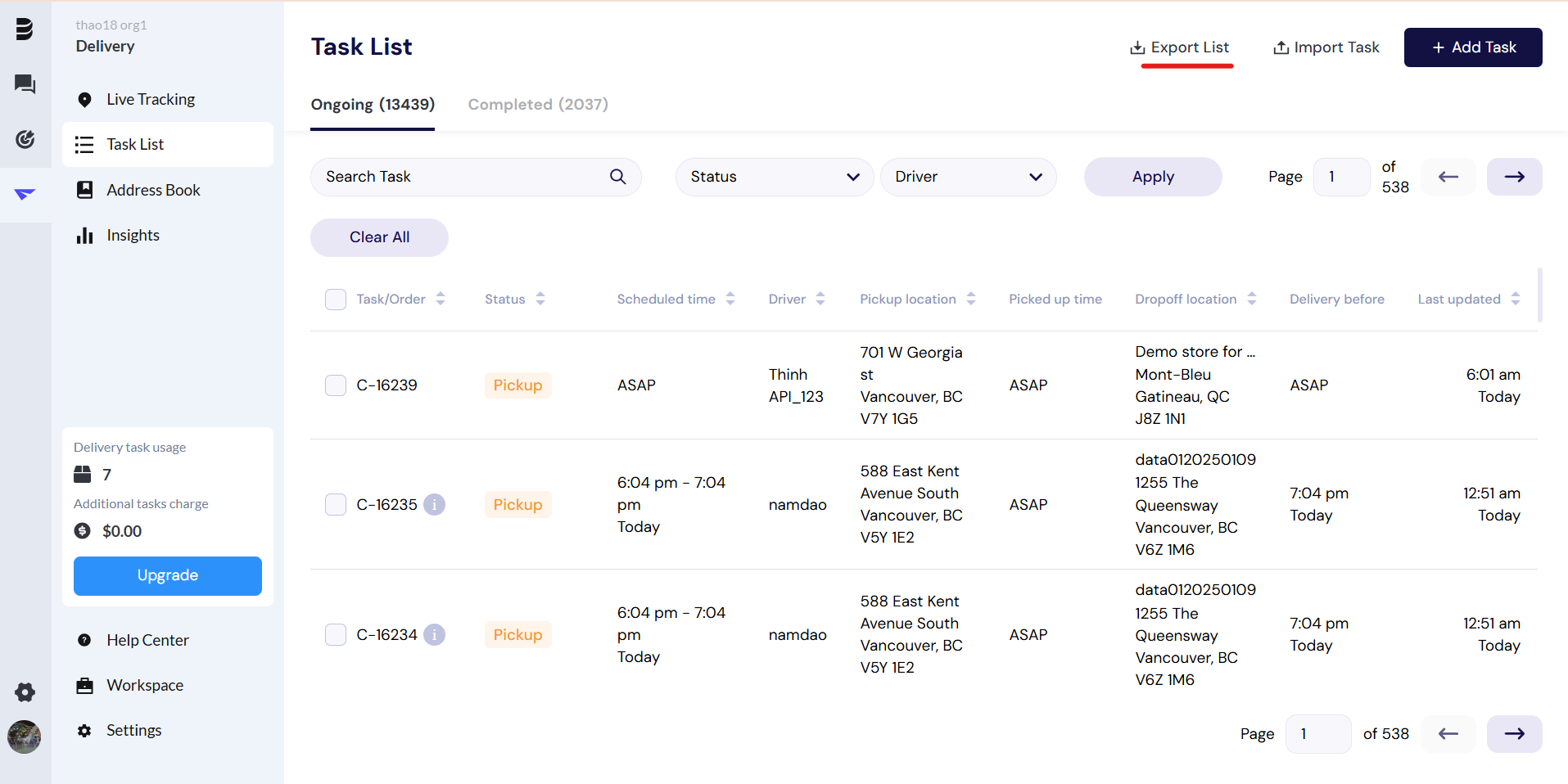
When using Export Task, you can:
- Export some tasks: You can pick and choose some of the tasks or you can export all the tasks that are available within 1 page.
- Export all tasks: You can export all the tasks within the module that you are currently in. For example: if you are within the module Ongoing task then you may export all within it, hence Completed task will not be exported with it.
How to export task
To export the task, you will have to follow these steps:
- Access Task List.
- If you want to export some tasks:
- Click the box next to your task ID within the task list OR if you want to export all tasks within one or multiple pages, you can click the box locate next to the Task/Order columns and then click next page to repeat the actions if you want to export multiple pages at once. Click Export in the pop-up banner to finalize.
For users to export all task within 1/multiple pages
For users to export individual task
- If you want to export all tasks within the module you are currently in (Ongoing tasks/ Completed tasks), click the Export Task on the top right-hand side of the screen.
- If you want to export all tasks within the module you are currently in (Ongoing tasks/ Completed tasks), click the Export Task on the top right-hand side of the screen.
Sample of the export list file
When you click the exporting task, an Excel file will be downloaded automatically. Within the file, you will have these data:
Task Name
Task Status
Sender’s Name
Sender’s Phone
Recipient Name
Recipient Phone
Recipient Email
Recipient Address
Task Note
Time of order GMT
Time Completed GMT
Driver Name
Order Total
Delivery Fee (Data will be taken from Breadstack)
Tips (Data will be taken from Breadstack)
Related Articles
Creating a new task manually
If your store is integrated with an ecommerce platform, your delivery tasks will automatically flow to Breadstack Delivery. However, there are likely to be cases when you need to create a task manually. Here's how to set up a delivery task in ...Managing a driver's route
Optimizing your drivers' routes is a key part of providing your customers with the efficient service they expect. It also ensures you're making good use of your drivers' time. Here's how to easily set a driver's route in Breadstack Delivery. Note: ...Completing a task manually
When using Breadstack Delivery, besides the usual task editing option you can also completing a task manually as an admin/dispatcher. For a task that has been completed manually, it will: Record in the Timeline as a log about the admin/dispatcher ...Reassigning a task
You can reassign a task to a different driver at any point before it's completed. Go to the Task List and click on the task you want to reassign. In the task information panel, click Reassign Task. Choose a new driver using the search bar or team ...Assigning a task to a driver
Assigning a task to a driver is a critical step in ensuring that it's fulfilled. This article will explain how to manually assign a task from either the Live Tracking screen or the Task List screen. If you'd prefer to automate task assignment, turn ...