Updating your name and profile image
You can customize the name and profile image others use to recognize you in Breadstack Delivery.
Go to Settings > Account. The Profile section of this page is where you can update both your profile image and username.
- To change your username, enter a new name in the Name field, then click Save at the bottom of the page.
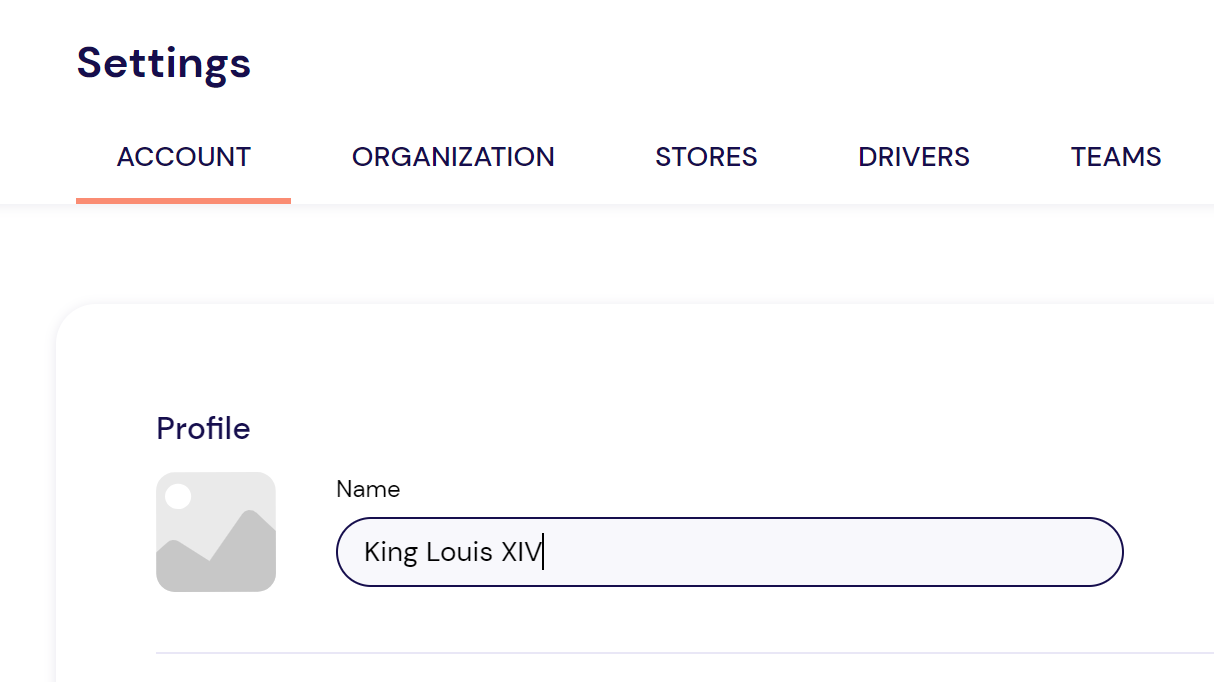
- To change your profile picture, click the image thumbnail. In the popup, click Upload and select a photo file from your computer. Use the editing tools to adjust as desired, then click Save at the bottom of the page.
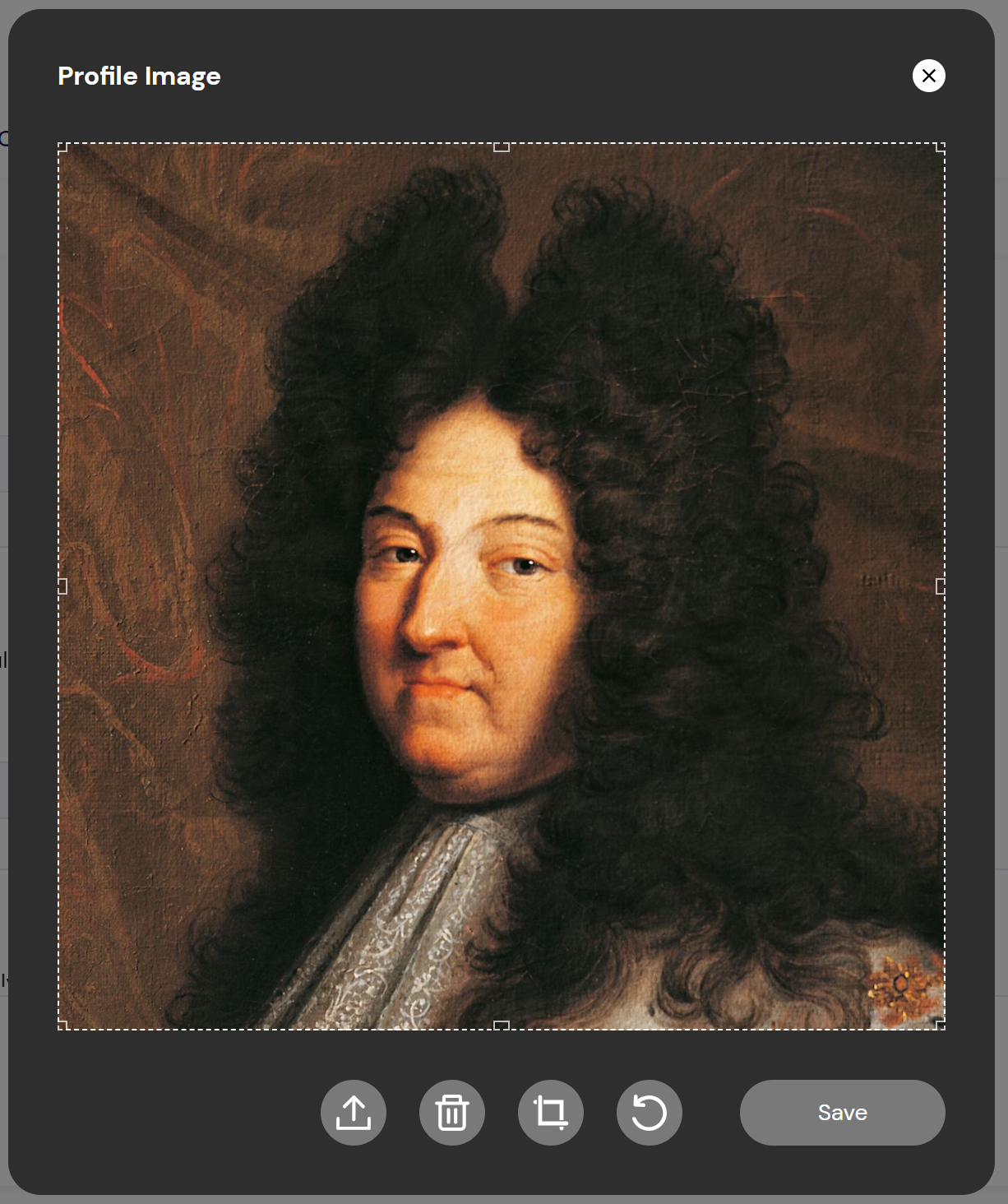
Related Articles
Updating a driver's profile
Managing drivers includes making sure you have accurate contact information and up-to-date details on their vehicle and license. Only users with admin access can edit drivers' profiles. To update your driver's information: Go to Settings > Drivers ...Display Workspace Name
In Breadstack Delivery, a workspace is known as a working environment that contains activity within an organization. Where to look for the name of your workspace? To locate your workspace name, look on the upper left text which located above ...Using the CanFleet Driver App
Once you've set up the CanFleet Driver App, you can start completing tasks as your dispatcher assigns them to you. This article will cover the basics of handling tasks and managing your settings in the app. Completing a pickup task In your To-do ...Dispatcher quick-start guide
Welcome to Breadstack Delivery! As a seamless local delivery management platform, Breadstack Delivery is designed to keep you, your drivers, and your customers in sync from order creation to fulfillment. How does the Breadstack Delivery ecosystem ...Setting up the CanFleet Driver App
Before setting up the CanFleet Driver App, you'll need an SMS invitation from your store's admin. This message will include a temporary password and a link to download the app from Google Play. Currently, CanFleet Driver App only support Android 7 ...