Turning task auto-assignment on or off
Breadstack Delivery's auto-assignment function distributes incoming tasks to your drivers.
Turning this function on helps you maximize efficiency by ensuring tasks are immediately assigned. Auto-assignments also take into account each driver's capacity and distance from the location. The criteria auto-assignment takes into account are driver's capacity and distance from the location.
 If auto-assignment is off, a dispatcher will need to assign and reassign all new tasks manually. Learn more about manual task assignment.
If auto-assignment is off, a dispatcher will need to assign and reassign all new tasks manually. Learn more about manual task assignment.To toggle auto-assignment on or off:
- Go to Settings > Organization.
- Click the auto-assignment toggle to adjust.
- Click Save.
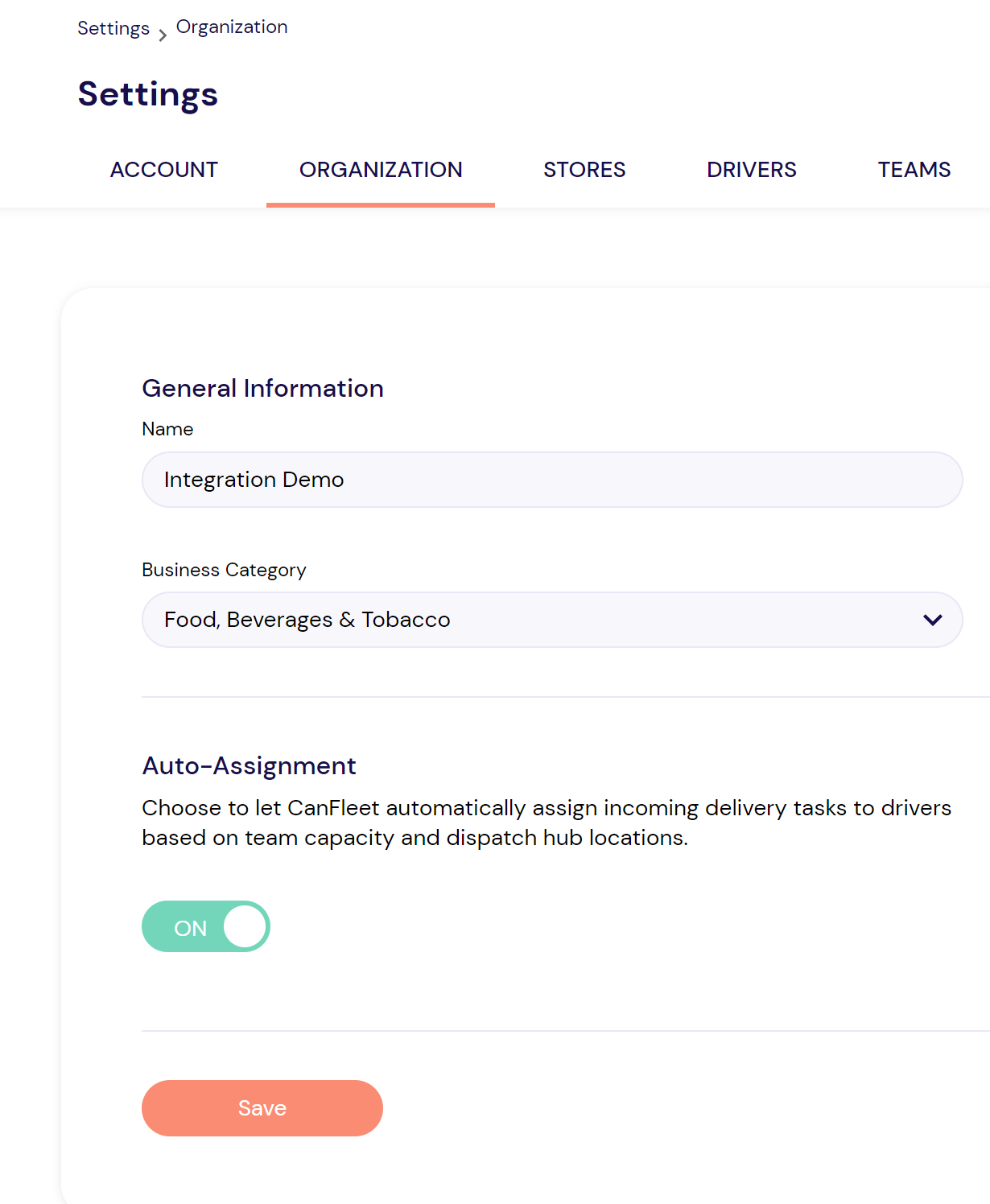
Related Articles
Assigning a task to a driver
Assigning a task to a driver is a critical step in ensuring that it's fulfilled. This article will explain how to manually assign a task from either the Live Tracking screen or the Task List screen. If you'd prefer to automate task assignment, turn ...Reassigning a task
You can reassign a task to a different driver at any point before it's completed. Go to the Task List and click on the task you want to reassign. In the task information panel, click Reassign Task. Choose a new driver using the search bar or team ...Identifying drivers who is on pause for new task assignment
When viewing the Drivers tab of the Live Monitoring, besides viewing the status of your drivers, you can also view whether your drivers are currently wanting to receive task. When drivers wish to not receive any tasks for the time being, your driver ...Tracking the status of a task
In Breadstack Delivery, a "task" is a delivery job. If your store's ecommerce platform is integrated with Breadstack Delivery, new tasks will appear whenever payment is processed for an order. Alternatively, you can create tasks manually in ...Creating a new task manually
If your store is integrated with an ecommerce platform, your delivery tasks will automatically flow to Breadstack Delivery. However, there are likely to be cases when you need to create a task manually. Here's how to set up a delivery task in ...