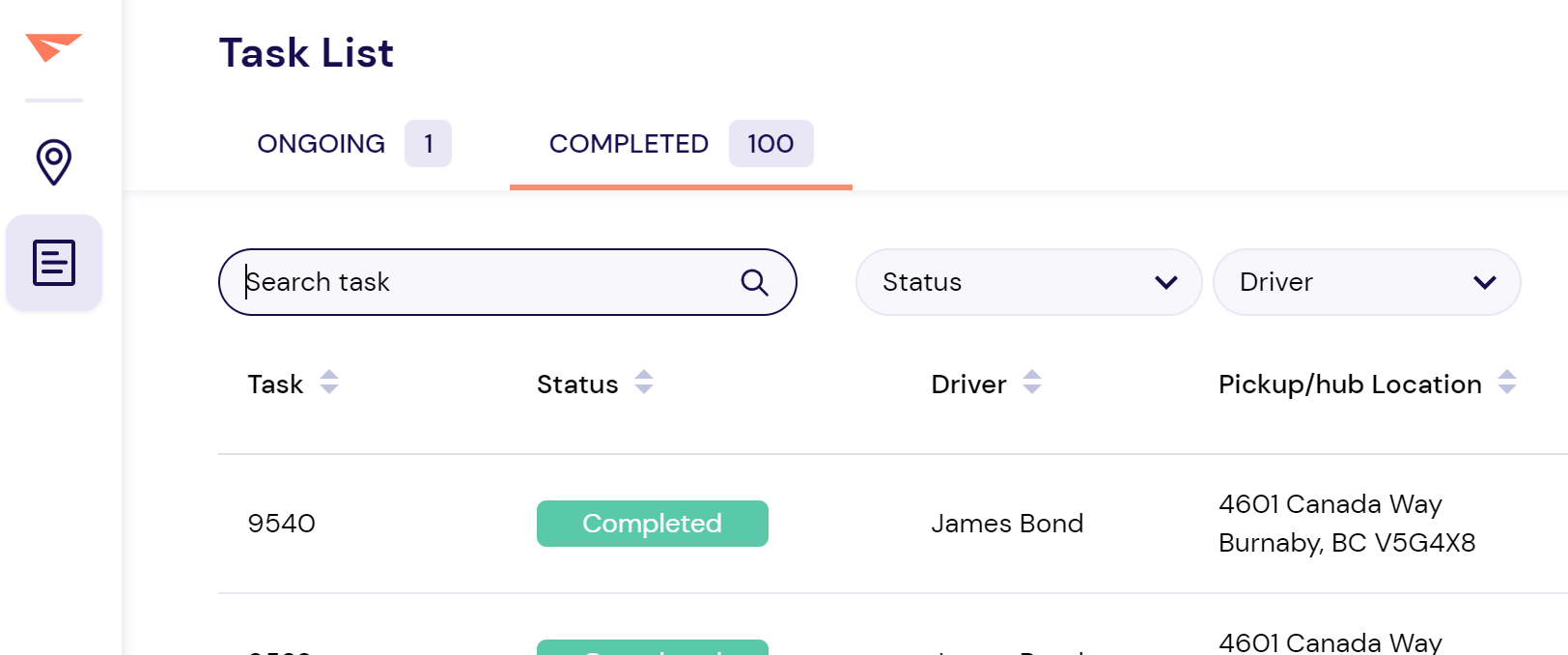Tracking the status of a task
Once a task has been created, you can track its status in real time.
In this article, you'll learn about:
Task status definitions
Unassigned
This task does not yet have a driver assigned for pickup and/or dropoff. Assign one manually, or turn on task auto-assignment.
Pickup
Dropoff
- It blocks the driver from switching to other tasks until this dropoff is complete;
- It triggers a text message to the customer, notifying them that their order is on the way and providing an ETA.
As the driver nears the dropoff address, the customer will receive a second automatic notification confirming that the driver is close.
Completed
Returned
The package was returned to the pickup hub. There could be a variety of reasons for this - for example, the recipient was not home to provide a signature.
No direct actions are possible with Returned tasks. If you'd like to arrange a new delivery attempt, you'll need to create a new task manually.
Where to track tasks
Live Tracking (map)
Shows new and ongoing tasks
The Live Tracking map lets you view new and ongoing tasks by pickup or dropoff location. Pull out the Task List panel to view all the tasks from the map in list form.
Assigned tasks are ranked in the order they are being handled by your drivers, while Unassigned tasks are ranked by priority.
![]()
Task List
Shows new, ongoing, and completed tasks
For a bird's-eye view of all tasks, past and present, use the Task List module. You can toggle between Ongoing or Completed tasks, search for them by name, or filter them by status or assigned driver.
Related Articles
Creating a new task manually
If your store is integrated with an ecommerce platform, your delivery tasks will automatically flow to Breadstack Delivery. However, there are likely to be cases when you need to create a task manually. Here's how to set up a delivery task in ...Managing a driver's route
Optimizing your drivers' routes is a key part of providing your customers with the efficient service they expect. It also ensures you're making good use of your drivers' time. Here's how to easily set a driver's route in Breadstack Delivery. Note: ...Assigning a task to a driver
Assigning a task to a driver is a critical step in ensuring that it's fulfilled. This article will explain how to manually assign a task from either the Live Tracking screen or the Task List screen. If you'd prefer to automate task assignment, turn ...Completing a task manually
When using Breadstack Delivery, besides the usual task editing option you can also completing a task manually as an admin/dispatcher. For a task that has been completed manually, it will: Record in the Timeline as a log about the admin/dispatcher ...How to export task
When using Breadstack Delivery, you might want to keep track your task list data within your personal record. You can achieve it through the feature Export List. The feature can be located in the top right-hand corner of the screen. When using Export ...